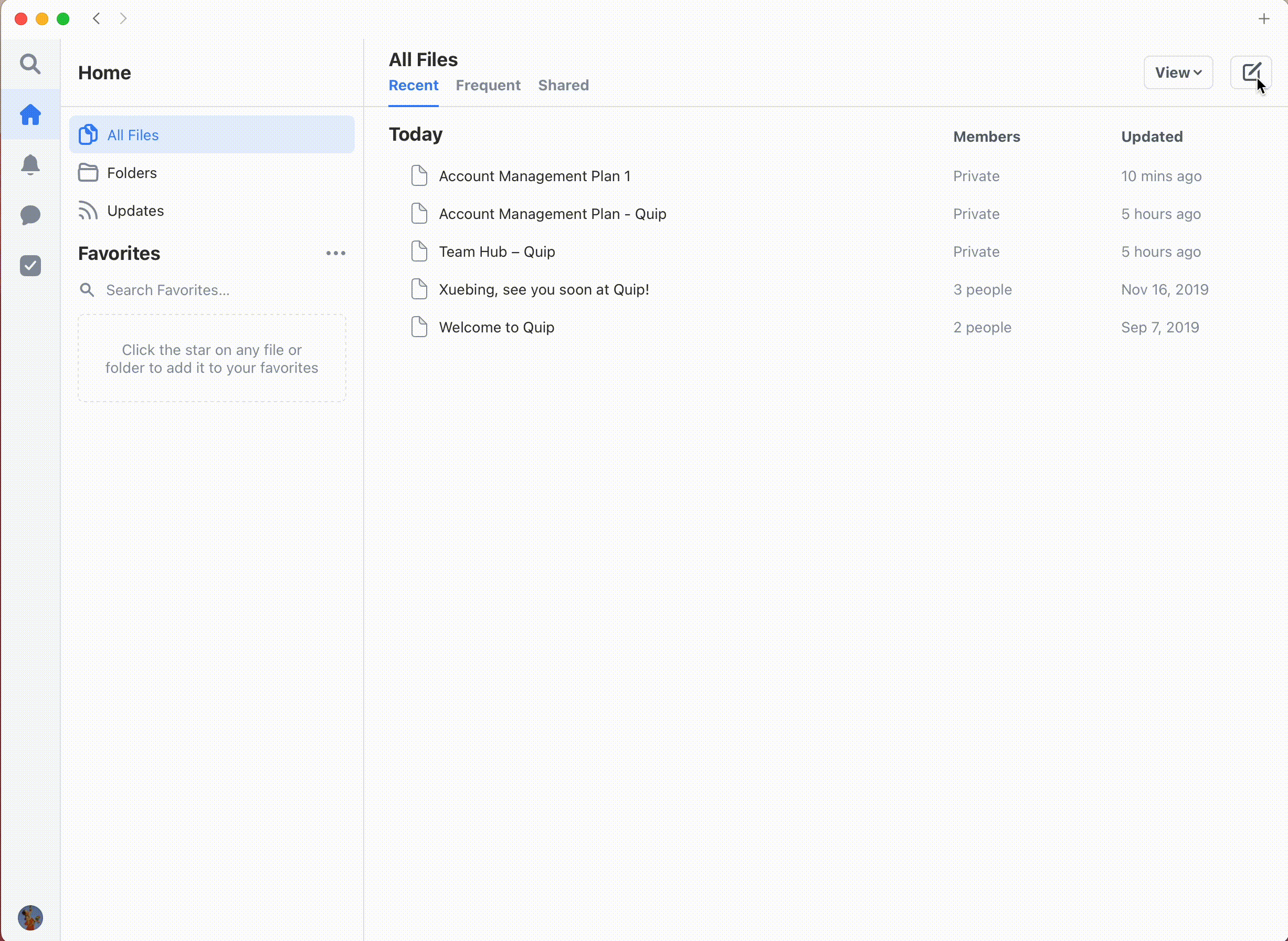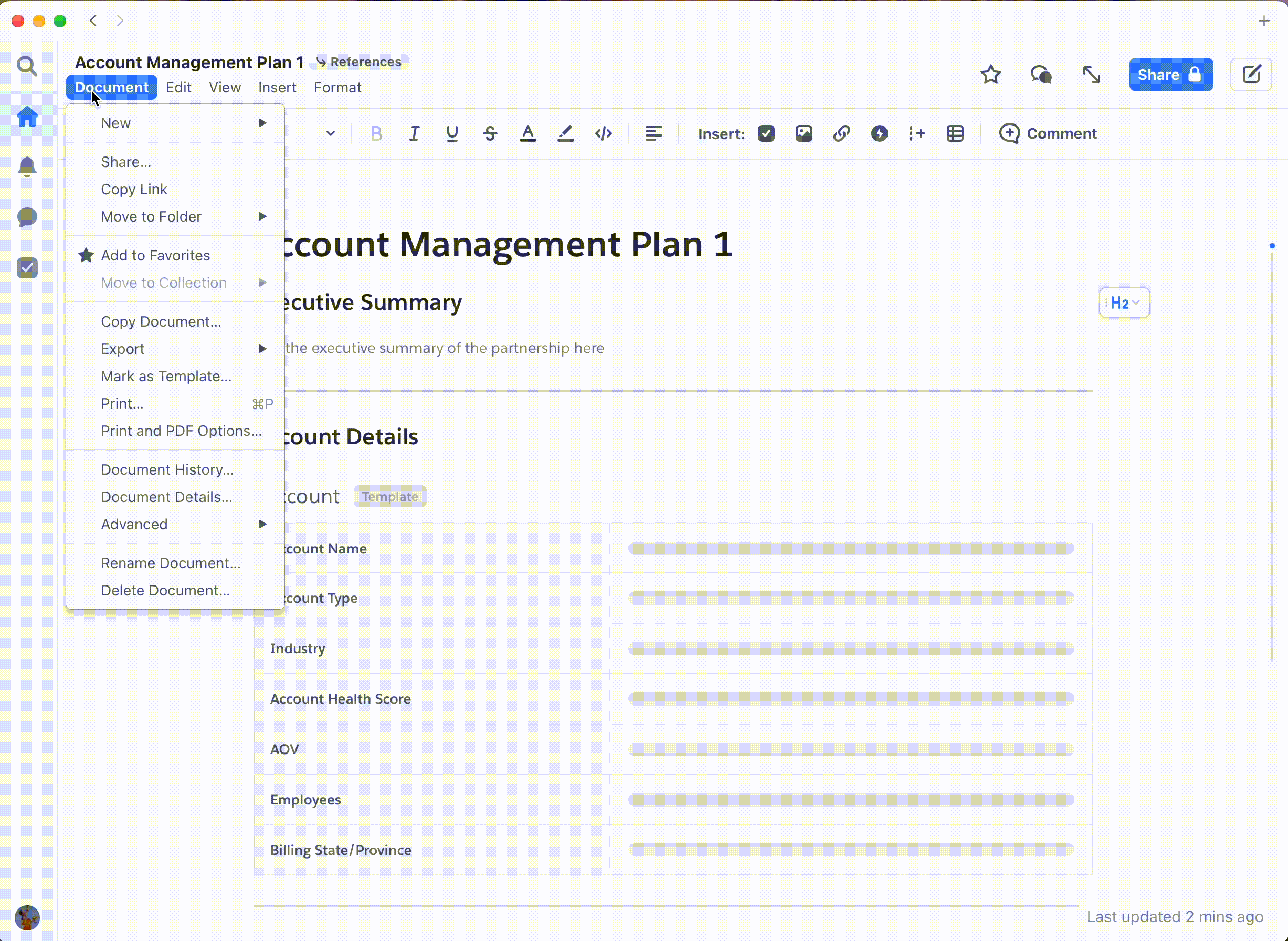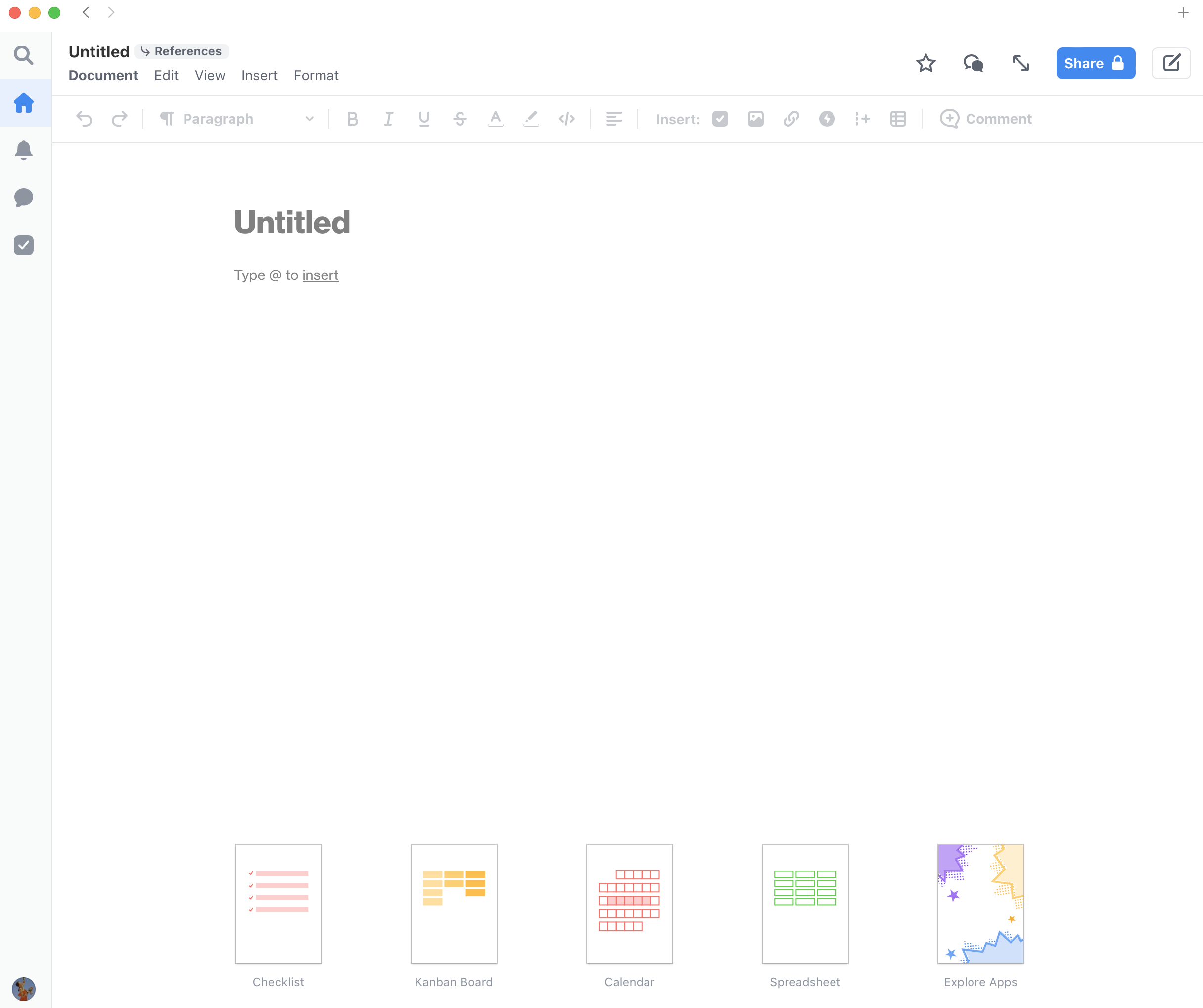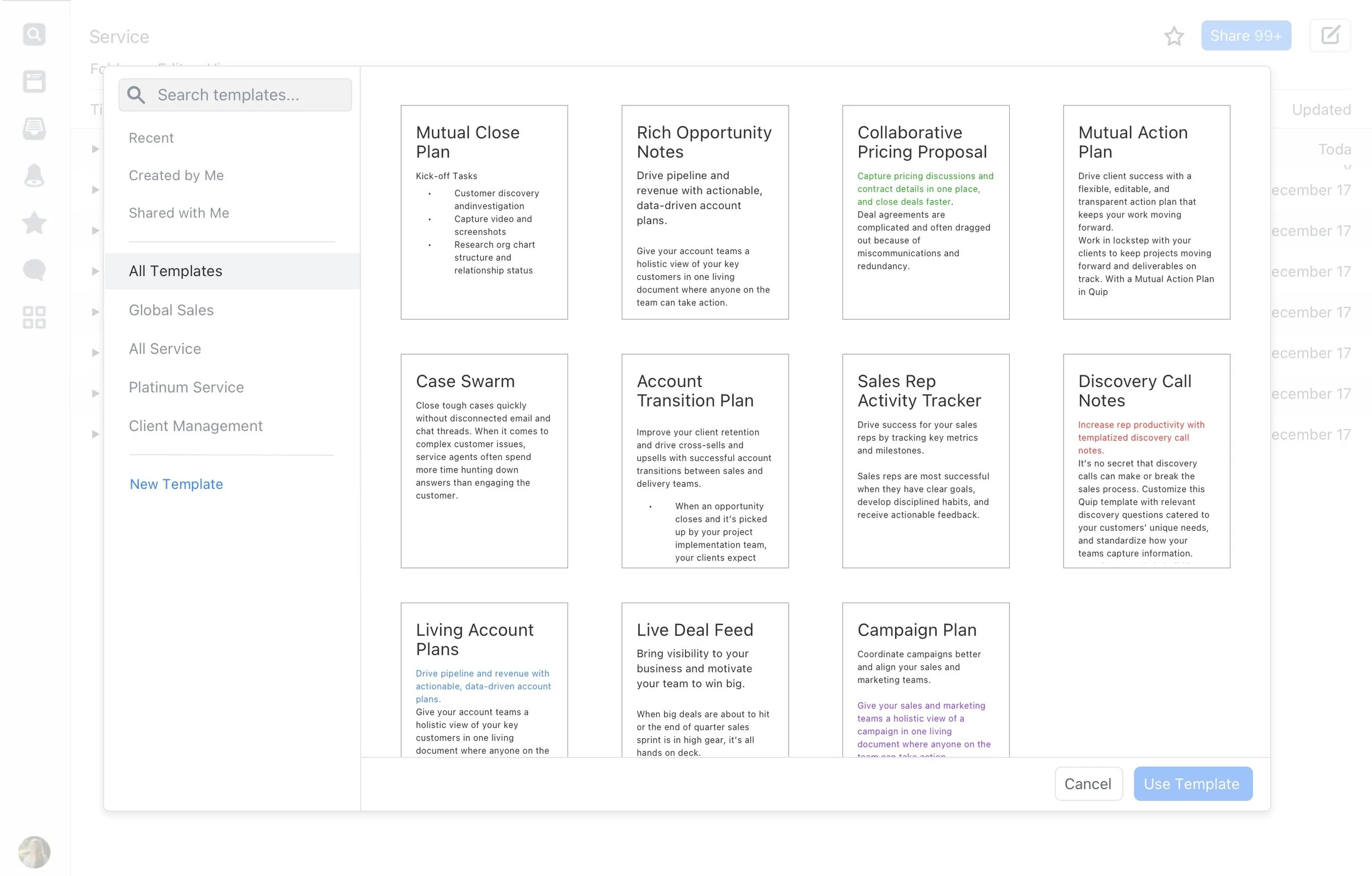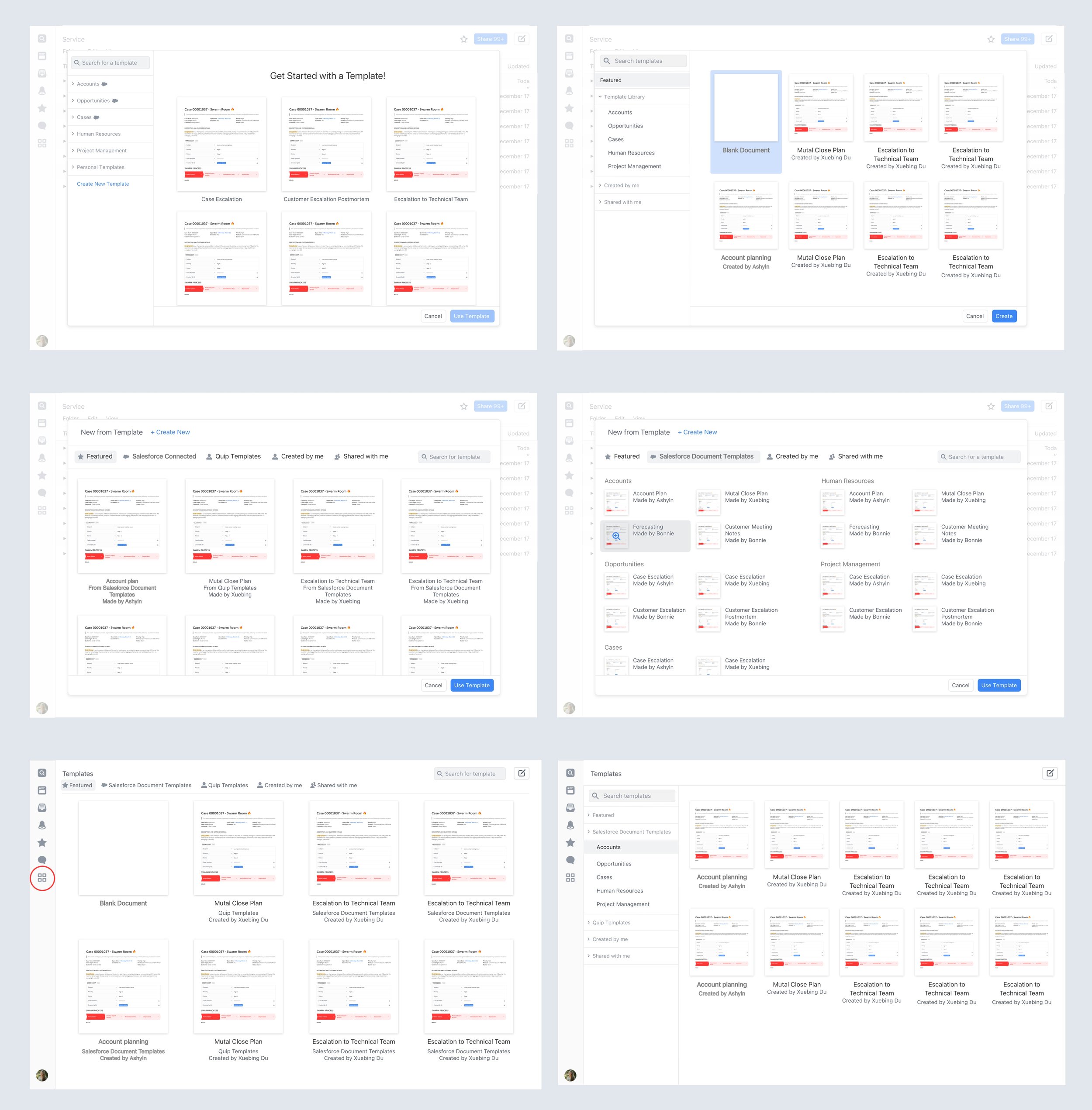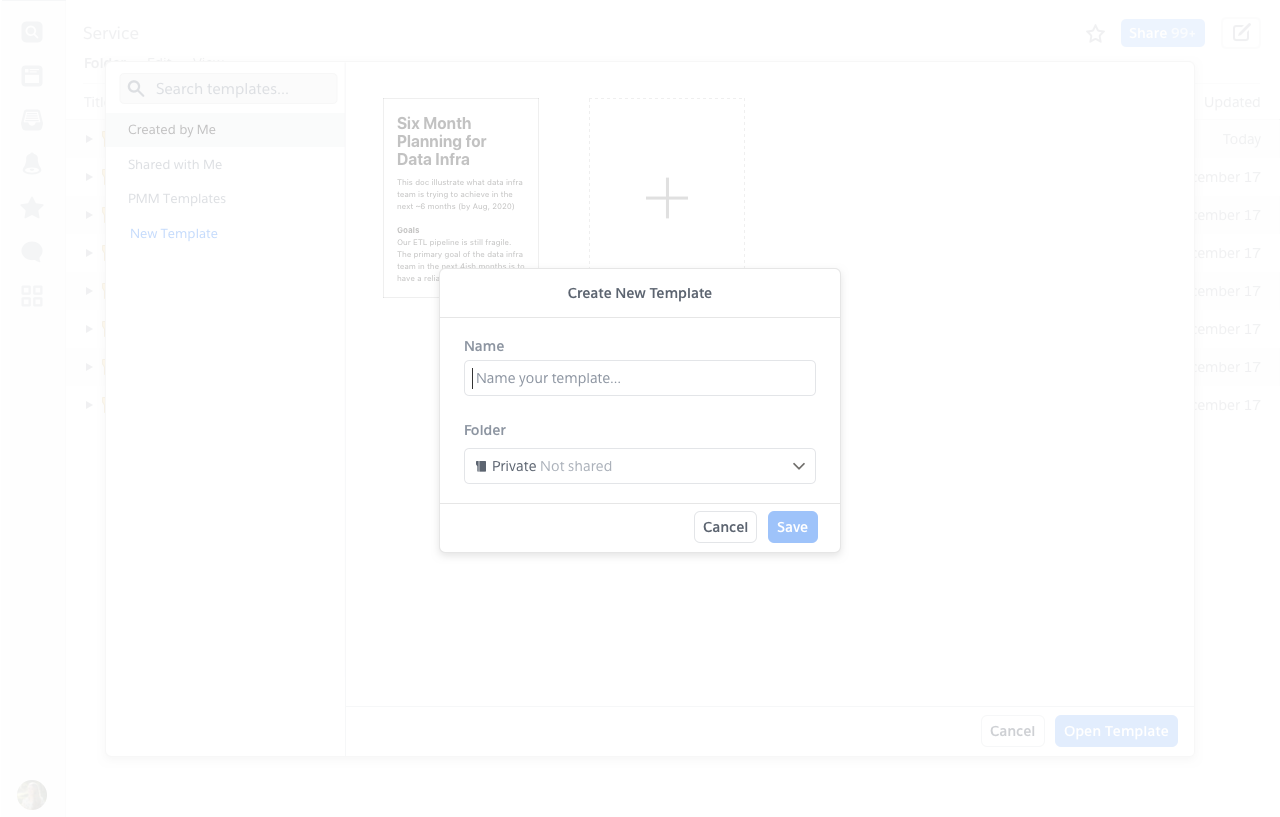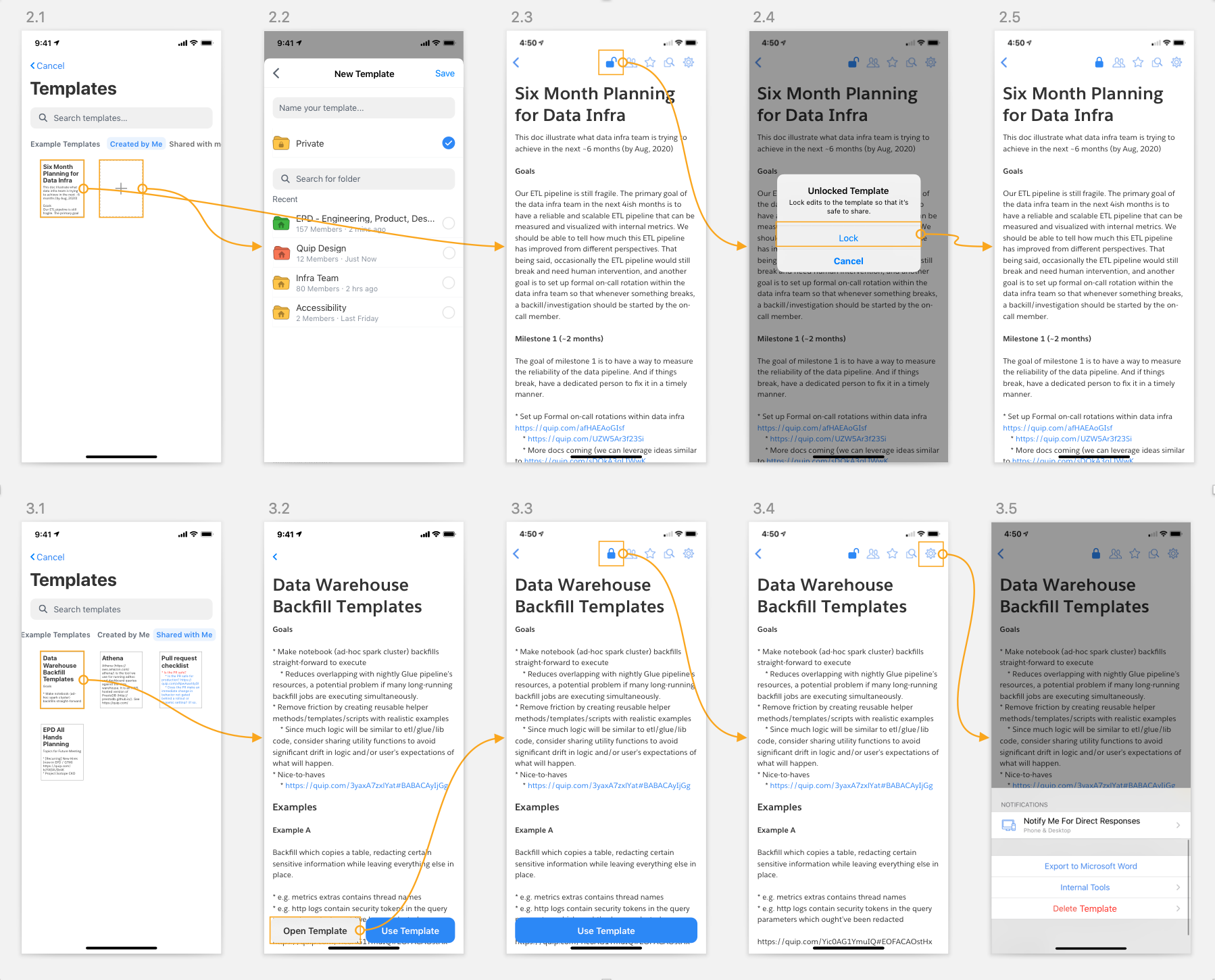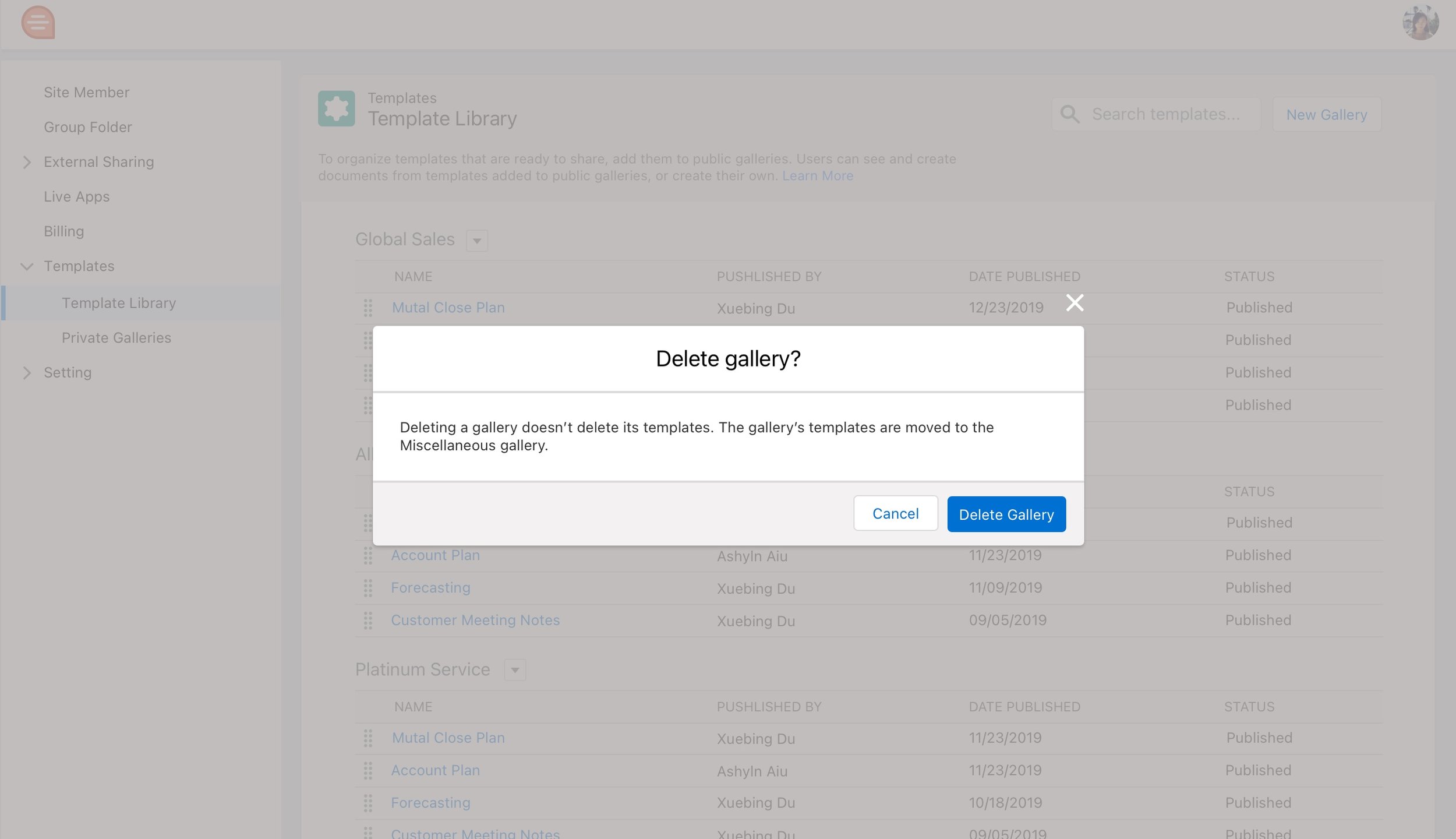Quip
Salesforce’s productivity platform
Quip helps sales teams accelerate business in real-time. Reimagine sales processes with embedded documents, live Salesforce data, and built-in collaboration.
Background
I joined Quip on Nov 2019, working on a variety of projects including new feature Template library, Quip and Salesforce integration and Quip and Slack integration.
Company: Quip, Salesforce
My role: Product Designer
Duration: Nov 2019 - Nov 2021
Tools used: Figma, Sketch
Template library
Goals
The Template Library project is the starting point for building a more holistic templating experience for all users. It is a one-stop shop for end users to access, customize, and generate the templates they need to do their work, while incorporating best practices, such as linking documents to Salesforce records, that are established and maintained by the admins.
To easily find and use documents used as templates, mark them as templates from Quip.
To find templates in Quip, use the Template Library. There, users can find the templates they created and shared in private galleries, like the Created by Me and Shared with Me galleries, or they can get started with sample templates.
Make it possible for end users to create, find, use, and generate templates in as few steps as possible
Mirror the Salesforce template generation functionality & automation in Quip
Enable template creators and admins to organize and manage templates
Enable admins to enforce templating best practices
Measures of Success
Increase number of overall templating end users (e.g., users working off documents created from templates / Template Library)
Increase number of templates being used and generated (in Salesforce and in Quip) by end users
Increase number of documents linked to Salesforce records
Problems
Admins and template creators:
Don’t currently have a good method for managing and organizing the templates they want to surface to the organization
Can’t create a one-size-fits-all set of templates that satisfies all the teams and individuals in the organization, resulting in poor adoption of the templates
Difficult to get end users in Quip to adopt best practices of linking Quip documents to Salesforce records
Salesforce end users:
Can’t easily customize or create their own templates that are better suited to their needs
Choice of templates is limited by the templates implemented by the admins
Quip end users:
Can’t easily customize or create their own templates that are better suited to their needs
Process of ensuring best practice of linking Quip documents to Salesforce records is manual and often not done
Filling out the templates with Salesforce data is very manual (e.g., can’t use mail merge or templated live apps, etc)
Create a Document from a Template
Create a document from a template in the Template Library.
Entry point from Compose Button
Entry point from Document Menu > New > Template Library
To access your available templates, click the Compose button, and select Template Library.
Click Use Template.
To create a document from a template that you created, select Created by Me.
To create a document from a template shared with you, select Shared with Me.
To use a sample template from quip.com/templates, select Example Templates.
To use an admin-approved company template, select the company gallery name.
Name your document and choose which folder to save it to.
After you embed the template in a Salesforce record and create a document from it, any Salesforce Template Data Mentions or mail merge fields added to the template auto-populate with the Salesforce record data.
User clicks on Explore Apps
Quip templates exists inside ‘Apps’
Example of Company custom galleries
Quip desktop app responsive design
Template Library layout exploration
Doc creation - Link Salesforce Records
Create a Template
From Quip, click the Compose button, and select Template Library.
Select New Template.
Name your template and choose which folder to save it to.
Build your template in the unlocked state. For example, add Salesforce live apps and mail merge syntax to your Salesforce Account Plan templates.
To prevent accidental changes, after you edit the template, lock the template. After you lock the template, share it with users so they can create documents from it.
Template Library on Mobile
With the introduction of Template Library, we’re making templating a much more integral part of the Quip experience. Currently Template Library is only supported on browser and desktop app. This project would add mobile support for the Template Library so that users can view, edit and use templates on mobile.
Persona and User Stories
As a templating user, it’s confusing how the desktop/browser experience is so different from the mobile experience. On mobile, I can’t tell which documents are templates and which aren’t. It’s also lacking the entire Template Library on mobile. I want the experience to be consistent
As a template creator, I would like my users to have the flexibility to easily use my template from any platform, be it desktop, browser or mobile
Goals
Make it possible for users to use templates on mobile
Measures of Success
Increased usage of Template Library on mobile
Template Library for Administrators
Quip site admins can create custom galleries, called company galleries, to organize templates thematically and publish them for their Quip site users.
Template Admin Permissions
Only Quip site admins users with Edit Template permissions in the Quip Admin Console can publish templates to the Template Library. Regular Quip users can’t create company galleries or publish templates to them.
Company Galleries
Only users with Edit Template permissions can create a company gallery.
Quip site users can see all company galleries and their published templates in Quip. You can’t create private or hidden company galleries.
You can’t delete a company gallery with templates in it. To remove access to your published templates, move them to another gallery or unpublish them instead.
Publish Templates to the Template Library
To publish company-wide templates to your Quip site’s Template Library, create a company gallery and publish templates to it.
To publish a template to the Template Library in Quip, you must:
Have Template permissions in the Quip Admin Console
Be the template creator or have Full Access to it
After you publish a template to a company gallery, link sharing is enabled and all users in the Quip site can use the template. The template is removed from your private gallery and users shared on the template are removed. External link sharing settings aren’t affected—external users with link sharing access to a template can still view it after it’s published.
Go to https://admin.quip.com.
Log in using your Quip admin email and password.
Decide which templates you want to publish and how you can organize them thematically. To see your available templates, click Templates, then Private Galleries.
Template Library Gallery edit/delete
Private Galleries
Publish Template in Private Galleries